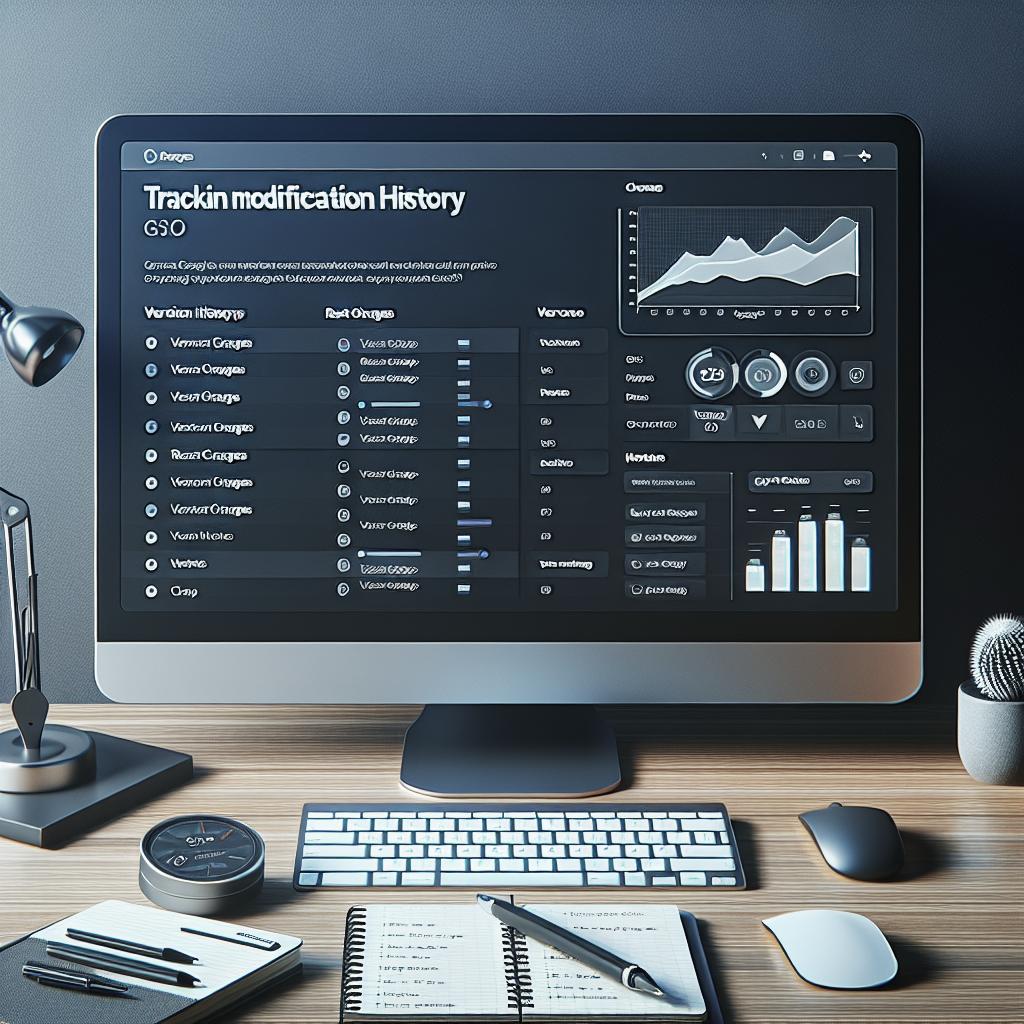Tracking modification history is crucial for maintaining accurate and up-to-date records of your team’s data. Gusto is an effective payroll management tool that integrates seamlessly with various platforms to enhance productivity and streamline processes. This blog post will guide you through the steps needed to track modification history in Gusto. By connecting your account, selecting fields to sync, creating custom fields, and setting sync settings, you can efficiently manage your data. We’ll also delve into how to sync data manually, set up daily syncs, add hierarchy, handle duplicates, protect employee privacy, resolve data issues, and manage deactivated employees.
Step 1: Connect Your Gusto Account
The first step in tracking modification history in Gusto is connecting your account. Start by logging into both Gusto and the platform you want to integrate it with. Look for an integration option—in most cases, this can be found under settings or account management. Follow the prompts to authenticate and authorize both accounts. This connection will enable real-time data sharing, ensuring that all modifications in Gusto are automatically reflected in the integrated platform. Through this connection, you can streamline your workflow and reduce the risk of errors typically associated with manual data entry.
Step 2: Choose the Fields to Sync from Gusto
Once your Gusto account is connected, the next step is selecting the fields you want to sync. Gusto provides a variety of fields that can be synchronized, such as employee names, contact information, job titles, and salary details. Carefully review the available options and select the ones relevant to your needs. Keeping your synchronization scope manageable ensures optimal performance and reduces the likelihood of data conflicts or overloads. Focus on critical data that requires frequent updates for maximum efficiency.
Step 3: Optional – Create a Custom Field to Exclude Specific People
In some cases, you might need to exclude certain employees from the synchronization process. You can do this by creating a custom field in your integrated platform. Label this field clearly, such as “Exclude from Sync” or “Do Not Sync,” and ensure it is consistently updated. By excluding specific people, you can tailor the data flow to your organization’s precise requirements. This customization empowers you to maintain a clean and relevant dataset, avoiding the clutter that irrelevant data can cause.
Step 4: Set Sync Settings and Save
After specifying the fields to sync and creating any necessary custom fields, configure your sync settings. Determine the frequency and timing of the syncs—whether they occur hourly, daily, or weekly, depending on your organization’s needs. Ensure to save these settings to activate them. Proper sync settings ensure that your data remains current, allowing you to make informed decisions based on the latest information available.
Step 5: Manually Sync Data
Even with automated sync settings, there may be instances when you need an immediate update. Most platforms allow for manual synchronization. Locate the manual sync button within your settings or integration dashboard and click it to initiate an on-demand sync. Manual syncing is especially useful during critical times, such as payroll processing or audits, ensuring that all data aligns across platforms.
Step 6: Set Up Daily Sync
Setting up a daily sync is crucial for maintaining ongoing data accuracy without constant manual intervention. Access your integration settings and schedule a daily sync at a convenient time—preferably during non-peak hours to avoid overloading your system. Daily syncs ensure that all modifications in Gusto are reflected in your integrated platform, providing up-to-date records that facilitate smooth operations.
Add Your Hierarchy
Integrating your data doesn’t end with simple field syncing. To fully leverage your platform’s capabilities, add your organizational hierarchy. This involves mapping out your reporting lines and ensuring that supervisory relationships are accurately represented in the system. Proper hierarchy mapping aids in generating meaningful reports and insights, helping you monitor team structures and dynamics effectively.
Switching from CSV Uploads to the Integration
Switching from traditional CSV uploads to direct integration can vastly improve data accuracy and efficiency. Begin by halting any CSV uploads to avoid conflicts. Then, follow the steps mentioned earlier to connect your Gusto account and configure sync settings. This transition eliminates the tedious process of manual data entry and reduces the risk of errors, ensuring seamless data flow between platforms.
Duplicate Employees in Culture Amp
Handling duplicate employee records is critical to maintaining data integrity. Duplicates can skew analytics and reports, leading to inaccurate insights. Identifying and resolving duplicates promptly is essential.
Resolving duplicates before changes have been applied to Culture Amp
If you identify duplicates before any changes are applied, you can resolve them by merging records. Locate the duplicate entries within Culture Amp, and merge them to combine their data into a single, accurate profile. This preemptive measure ensures that all updates and modifications apply correctly to the consolidated record, maintaining data consistency.
Resolving duplicates after changes have been applied to Culture Amp
In cases where changes have already been applied, more extensive steps may be needed. Again, locate the duplicate entries and compare their data points. Manually transfer updated information from one entry to the other, then delete the redundant record. Although more time-consuming, this method ensures that critical modifications are preserved while eliminating conflicting records.
Sync Blocked to Protect Employee Privacy
Employee privacy is paramount in any data handling process. Sometimes, sync activities may be blocked to protect sensitive information. When this happens, review the privacy settings and policies stipulated by your organization or the integrated platform. Assess which data elements trigger privacy concerns and adjust your sync settings accordingly. Ensuring compliance with data protection regulations builds trust and maintains ethical standards.
Investigating and Resolving any Data Issues
Despite meticulous setup, data issues can still arise. Regularly audit your synced data to identify inconsistencies, anomalies, or errors. Cross-reference with your Gusto records to ensure all data matches accurately. Investigating and resolving discrepancies promptly prevents potential workflow disruptions and ensures that your data remains reliable for decision-making purposes.
Deactivated Employees in Culture Amp
Finally, managing deactivated employees is a key aspect of maintaining clean data. While some employees may leave the organization, their records should remain within the system for reference and compliance purposes. Tag these records as deactivated but keep them archived. This practice helps preserve historical data without cluttering active employee records, ensuring a streamlined and functional dataset. Summary of main points: “`html
| Section | Key Points |
|---|---|
| Connect Your Gusto Account | Authenticate and authorize the integration between Gusto and your platform. |
| Choose the Fields to Sync from Gusto | Select relevant fields for synchronization to maintain a manageable scope. |
| Optional – Create a Custom Field to Exclude Specific People | Customize to exclude certain employees from syncing for precise data flow. |
| Set Sync Settings and Save | Configure sync frequency and times; save settings to activate them. |
| Manually Sync Data | Utilize manual sync for immediate updates during critical periods. |
| Set Up Daily Sync | Schedule daily syncs to maintain ongoing data accuracy. |
| Add Your Hierarchy | Map out reporting lines to enhance data insights and team monitoring. |
| Switching from CSV Uploads to the Integration | Transition to direct integration to eliminate manual data entry and errors. |
| Duplicate Employees in Culture Amp | Identify and resolve duplicate records to maintain data integrity. |
| Sync Blocked to Protect Employee Privacy | Adjust settings and policies to comply with privacy regulations. |
| Investigating and Resolving any Data Issues | Regularly audit synced data to identify and correct inconsistencies. |
| Deactivated Employees in Culture Amp | Archive deactivated employees while preserving historical data for reference. |
“`