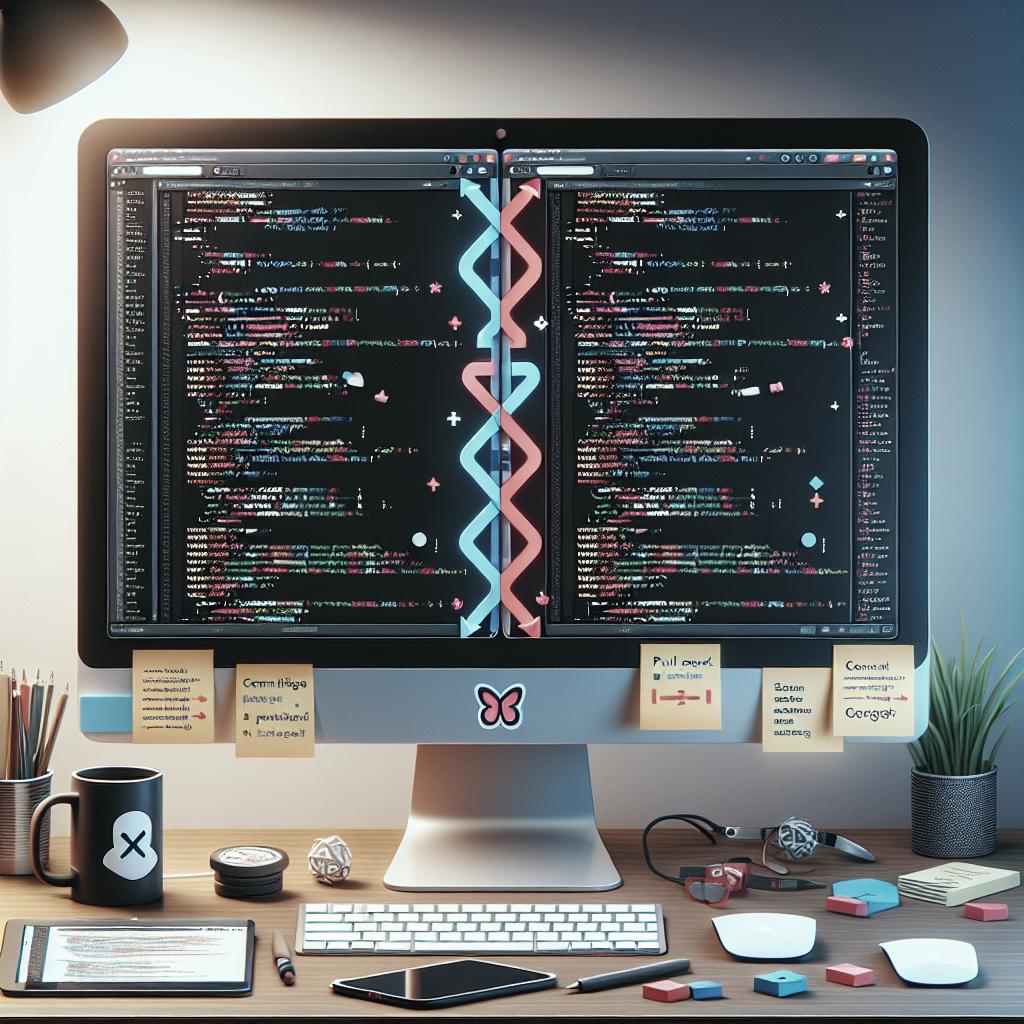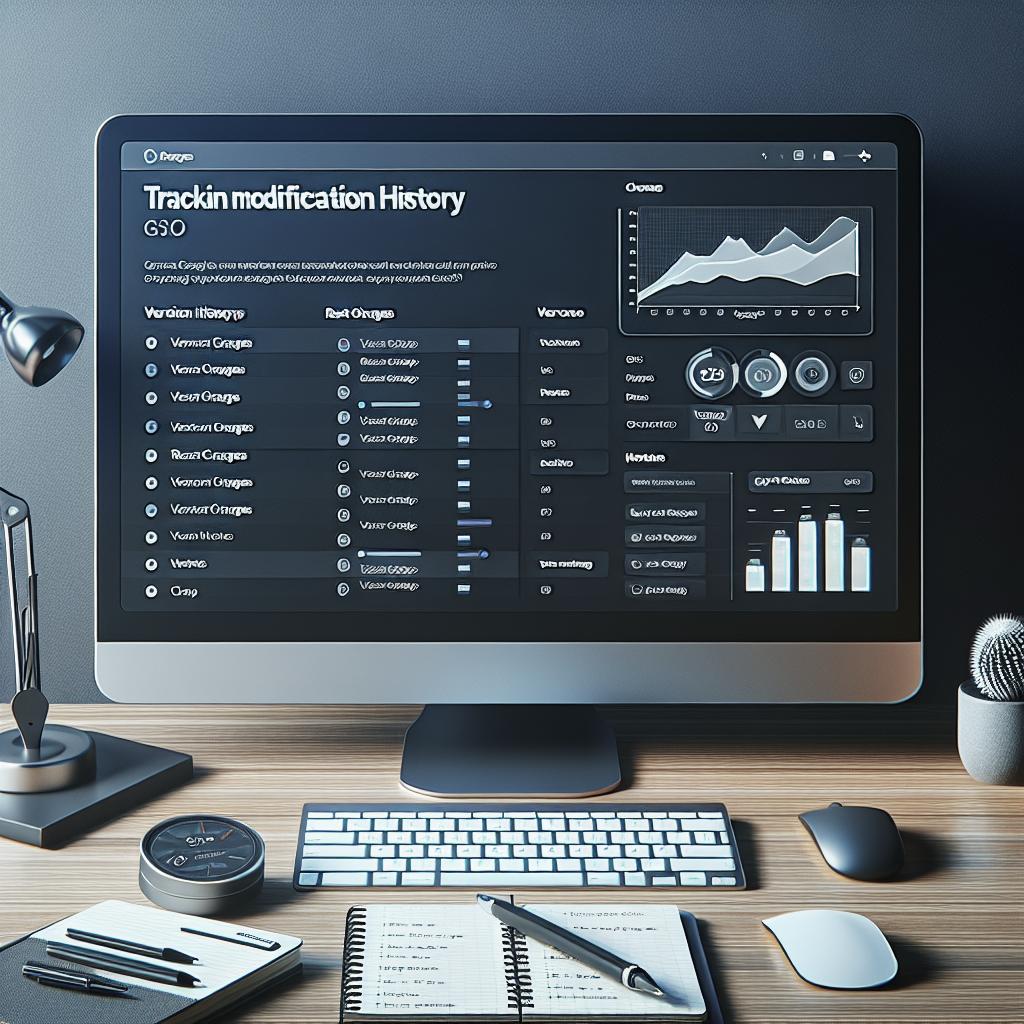Merge conflicts in Git are a common challenge faced by developers collaborating on projects. A merge conflict happens when multiple developers make changes to the same lines of a file, leading to inconsistencies that Git cannot automatically resolve. This blog post will delve into what a Git merge conflict is and how to resolve it, including essential Git commands. We will also explore the various types of merge conflicts, provide a step-by-step demo, cover essential errors and warnings, and answer frequently asked questions. Whether you’re a novice or seasoned developer, this guide will help you navigate the complexities of managing merge conflicts in Git.
What is a Git Merge Conflict?
A Git merge conflict occurs when merging branches that have conflicting changes. This usually happens when two developers have modified the same part of a file or when one developer’s changes remove a file that another developer has edited. In essence, Git’s automatic merging cannot resolve the conflict because it cannot determine which changes should take precedence.
Merge conflicts are a natural part of the collaborative development process. They serve as a reminder that team communication and coordination are crucial. By understanding how to handle these conflicts effectively, you can ensure smoother development cycles and maintain the integrity of your codebase.
How to Resolve Merge Conflicts in Git?
Resolving merge conflicts in Git involves identifying the conflicting files, editing them to resolve the conflicts, and then completing the merge. Git utilizes markers within the conflicting files to demarcate the different changes. These markers help developers understand the origin and nature of the conflict.
After identifying and editing the conflicting files, you must stage the resolved files using `git add` and then commit the changes with `git commit`. This series of steps helps maintain the history and integrity of the project while ensuring that all team members are on the same page.
Git Commands to Resolve Conflicts
1. git log –merge
The command `git log –merge` is useful for viewing commits that cause conflicts. It provides a log of commits between the branches you are trying to merge. This command can help identify which changes introduced the conflicts, offering context while you resolve them.
2. git diff
The `git diff` command helps compare changes between branches or commits and can be indispensable during conflict resolution. Use it to understand what changed and why, making the resolution process more straightforward.
3. git checkout
Use `git checkout` to switch between branches or to check out specific files or commits. This command comes in handy when you need to explore changes made in another branch without merging them into your current working directory.
4. git reset –mixed
The `git reset –mixed` command is useful for un-staging files while retaining the changes in your working directory. It helps to digress from an incorrect commit, resetting the index and allowing you to start afresh without losing your local modifications.
5. git merge –abort
If a merge process is not going as planned, you can use `git merge –abort` to stop the merge and return to the pre-merge state. This command effectively cancels the merge, making it easier to start over or try a different strategy.
6. git reset
`git reset` is a versatile command used to undo commits. It offers three modes: –soft, –mixed, and –hard. Use `git reset –hard` to discard all changes and commit history, while `git reset –soft` moves the branch pointer but keeps changes in the index.
Types of Git Merge Conflicts
1. Starting the Merge Process
Conflicts can arise right from the beginning of the merge process. This typically happens when you attempt to merge branches that have diverging histories. Good communication and regular updates can help prevent such conflicts from occurring.
2. During the Merge Process
The most common conflicts occur during the merge process. These usually happen when different changes affect the same lines of code, leading to Git’s inability to auto-merge. Identifying and resolving these conflicts is crucial for maintaining project momentum.
Demo: Resolving Git Merge Conflicts
Let’s walk through a demo to resolve Git merge conflicts. Consider two branches, `feature-A` and `feature-B`, that have changes in the same file. First, attempt to merge `feature-B` into `feature-A` using `git merge feature-B`.
You’ll see conflict markers in the file. Edit the file to resolve the conflicts manually, retaining the best code from both branches. After editing, stage the file using `git add
Getting Started
Before diving into merge conflicts, it’s essential to get comfortable with basic Git commands like `clone`, `pull`, `commit`, and `push`. This foundational knowledge will make it easier to navigate more complex scenarios like merge conflicts.
Set up a sandbox environment to practice resolving merge conflicts. Use identical repositories and simulate conflicts by making competing changes on different branches. This hands-on experience will build your confidence and competence.
Errors & Warnings
Errors and warnings are part of the Git merge conflict resolution process. Common errors include “merge conflict” messages and warnings about changes not being staged. Understanding these messages helps in identifying the root cause of conflicts.
Take the time to read and understand the errors and warnings displayed by Git. Often, these pointers hold the key to successfully resolving merge conflicts. Effective debugging skills are assets in conflict resolution.
Frequently Asked Questions
FAQs
1. What is a merge conflict in Git?
A merge conflict occurs when two branches have conflicting changes that Git cannot automatically resolve. It usually happens when the same lines in a file are edited differently by different branches.
2. How can I identify a merge conflict in Git?
Git will notify you of merge conflicts during the merge process. Conflicting files will contain conflict markers (e.g., `<<<<< HEAD` and `>>>>> branch_name`) that indicate the sections causing issues.
3. How can I resolve merge conflicts in Git?
Resolve merge conflicts by manually editing the conflicting files to remove conflict markers and retain the desired code. Afterwards, stage the files and commit the resolved changes using `git add` and `git commit`.
4. What are Git merge tools?
Git merge tools, such as KDiff3 and Beyond Compare, assist in resolving conflicts by providing a visual interface to compare differences and merge changes effectively.
5. What does ‘git merge –abort’ do?
The `git merge –abort` command stops the ongoing merge process and reverts the branch to its previous state before the merge started, effectively canceling the merge.
6. Can I prevent merge conflicts in Git?
While it’s impossible to prevent all merge conflicts, you can minimize them by regularly merging changes from the main branch into your feature branches and by communicating effectively with your team to avoid simultaneous changes to the same lines of code.
Final thoughts
| Section | Content Summary |
|---|---|
| What is a Git Merge Conflict? | Defines what a merge conflict is and outlines the scenarios in which they occur. |
| How to Resolve Merge Conflicts in Git? | Discusses the steps to identify, edit, and commit resolved conflicts. |
| Git Commands to Resolve Conflicts | Provides a list of essential Git commands used in conflict resolution. |
| Types of Git Merge Conflicts | Categorizes conflicts based on when they occur during the merge process. |
| Demo: Resolving Git Merge Conflicts | Walks through a practical example involving conflicting branches. |
| Getting Started | Emphasizes the importance of mastering basic Git commands and practicing in a sandbox environment. |
| Errors & Warnings | Highlights common errors and warnings encountered during conflict resolution. |
| FAQs | Answers common questions related to merge conflicts in Git. |